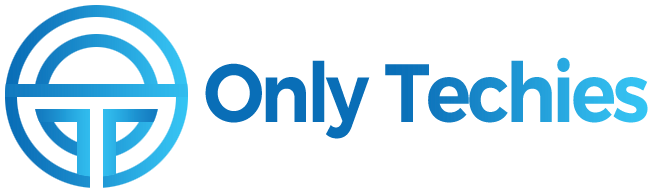This article will teach you how to cancel your account if you no longer want to have a YouTube TV subscription or for any other reason. Although canceling YouTube TV is a simple procedure, there are a few things you should be aware of before beginning.
We’ll walk you through the procedure in this article for canceling YouTube TV on your computer, Android device, and iOS device. We’ll also talk about what happens when a user cancels their subscription and whether or not YouTube lets users stop their accounts.
What Exactly Does YouTube TV Mean?

In 2017, YouTube TV was organized in the competitive market for video streaming services. The huge internet media company offered many people a way to watch TV on the go.
Although there are advantages to live streaming, it’s time to quit if you’ve had enough of YouTube TV’s ongoing price increases.
YouTube TV is an excellent value with more than 6 million members and more than 100 channels available. Even yet, the monthly cost of $72.99 appears very high at a time when inflation is at an all-time high. If the price increases and channel changes are annoying, you can easily pause or cancel your subscription.
One of the biggest service suppliers to the public is YouTube TV. Its streaming service includes networks from 77 to 100. The preferences are another alluring factor that has helped YouTube draw in a lot of users. Customers have the option to modify or even cancel their membership plans. To use this type of preference on the digital platform, you need a smartphone or computer. I’ll outline the procedures for terminating a YouTube TV subscription in this article.
How to Stop Watching YouTube TV
Since YouTube TV has its own benefits, many users join up for it. Some people do not, however, desire to keep their streaming membership indefinitely. Due to rising costs, some people make this decision, while others decide they are no longer interested in using the functions.
However, some people take a lot of time attempting to figure out the canceling procedure because they don’t know how to do it. Here is how to start the process depending on the device you’re using, as it will differ depending on how to cancel the subscription:
How to Cancel YouTube TV from the System
The simplest method for canceling your YouTube TV subscription is through the desktop website. On a computer running Windows 10, Linux, or Mac, you can perform this.
Therefore, you must open your browser and navigate to the website if you want to begin the canceling procedure on your computer. The steps you must take to finalize the cancellation are listed below:
- Firstly, Launch your favorite web browser and go to tv.youtube.com.
- Verify your account login credentials. If not already, log in. You need this if you want to cancel the subscription. The “Sign in” button is located in the top-right corner of your window. Then, enter your password after selecting the right Google account.
- Click on your avatar in the top-right corner of the website. A drop-down menu will display.
- From the menu, choose the Settings option. It should be listed somewhere near the top of the list.
- Press the Join Now button. This can be seen on the upper left sidebar.
- Select Cancel Membership or Pause. It is immediately below the representation of Youtube tv.
- Now that you’ve arrived at this point, simply click Cancel Membership. You’ll see this option in the pop-up window. Additionally, refrain from pressing Pause if you want to cancel your membership. The account won’t be erased if you do this; instead, it will stop charging you for a while and then turn back on automatically after eight weeks.
- Be specific about why you’re canceling. Since you can choose your justification from a list, you won’t need to write anything.
- Click Continue Canceling after choosing a defense. The pop-up window’s bottom will provide a link to this option.
- At this point, click Cancel Membership. Your subscription will be deemed to have ended at that point.
Once the process is complete, you’ll be taken back to the Membership Page. If the process is completed, you will have the choice to “Restart membership” just below the YouTube TV logo.
How to Stop YouTube TV on an iOS Device
If you want to stop receiving YouTube TV on your iPad or iPhone, follow these instructions:
- Launch a web browser on your iOS device and go to tv.youtube.com.
- Click on your profile image if you are in your account.
- Access Settings.
- Next, select Membership.
- Verify your selection and Choose Cancelling Membership.
The procedure is basically the same on iOS devices as it would be on a computer.
How to Stop YouTube TV on an Android Device
YouTube TV Cancelling from an Android phone will be a little different since you can do so via the app. Therefore, the steps you must take to cancel your YouTube TV subscription in this manner are as follows:
- Launch the Youtube TV app on your Android phone.
- Sign in to your account if you haven’t done so already. When using the app for the first time, a “Already a Member?” option will be available. Tap it, then enter your login and password to log in.
- Next, select the profile icon. It is at the upper-right corner of your screen that will show this.
- Select Settings from the list of available options.
- After that, choose Membership.
- Under the YouTube TV logo, you will see the choices to Pause or Cancel Membership. Select it.
- At the bottom, there will be a Cancel button. Please click this rather than Pause Membership as the latter will only temporarily suspend your membership before beginning to charge you for the services once more.
- Select a justification for terminating your account.
- Then select Keep Canceling. You don’t have to reply to any SMS in order to proceed.
- On the following screen, select Cancel Membership.
Making a Support Request for How To Cancel YouTube TV
While getting in touch with YouTube’s support team won’t always result in the cancellation of your YouTube TV subscription, it will reduce the likelihood that you will be billed again in the future.
You can get in touch with YouTube’s support team if you notice any anomalies even after canceling your subscription to YouTube TV. In that scenario, you must first enter Settings before proceeding to the Help section.
From your registered mail ID, you can send a complaint to the specified mail ID. Within a couple of days, they would respond to you regarding the differences.
The FAQ section of YouTube is typically where you may discover resolutions to the majority of contradictions. Even so, you can email them if you can’t find the answers to your inquiries.
Contact your bank to halt the transaction for this specific option if you experience any transaction-related problems.
For the cancelling process, you must adhere to a correct framework. You can also pause your membership on YouTube TV, and no further fees will apply during that time. The subscription can be started whenever you like. In addition, I hope this essay will assist you in canceling your YouTube TV membership.
What Happens After Cancelling YouTube TV
- If you discontinue it, you will continue to have access to YouTube TV through the end of your payment month.
After that date, you won’t be able to access add-on networks. You won’t be able to add any add-on networks without a subscription.
- However, in the event that you decide to re-register in the future, YouTube will retain your library choices (such as the shows, sports teams, and events you’ve added). All recorded programs in your library will die after 21 days.
- If you opt to reactivate your YouTube TV membership later, you might not be entitled to reduced rates or have access to previously recorded programs.
- Limited information (such as your home zip code) may be retained by Google for billing and fraud protection purposes.
If all you have is a free trial, your subscription will be immediately terminated. As a result, you will no longer have access to the streaming service’s content. But even if you cancel a paid subscription, you can still utilize YouTube TV services up until the beginning of the subsequent monthly cycle.
Remember that if you successfully cancel the membership, they should send you a confirmation email. Check your email to ensure that it is present.
What should be done to Pause or momentarily stop your YouTube TV?
If you don’t want to completely cancel, think about stopping it for a while. Charges temporarily stop when you pause; they resume when you do. Even manually restarting is possible at this time.
Find out how to use a subscription pause to take a vacation from YouTube TV. Take these easy actions:
- Start your Android device’s YouTube TV app or open a web browser and go to https://tv.youtube.com.
- Select your profile picture.
- Click Membership under Settings.
- To choose the length of your membership pause, utilize the slider.
- To finish the procedure and take a break from the service, click Pause.
- It’s normally simple to navigate the YouTube TV subscription cancellation process. However, you can encounter a few problems along the road.
- Let’s look at what to anticipate after canceling your YouTube TV subscription
Conclusion
Although YouTube TV offers quality programming, it might not be the most affordable choice when compared to other providers. If you’re one of the many people who watch YouTube TV every day but aren’t sure whether to quit, think about pausing your subscription.
Make sure you are confident in your decision before canceling. If you have any problems, get in touch with YouTube TV support for fast help through chat or set up a call for individualized support within 24 hours.
Although canceling YouTube TV is not difficult, you must be aware that the process on a web browser is very different from that on an iPhone or iPad. The right steps can be taken to successfully cancel your subscription.
On the other hand, if you want a break from it but don’t want to completely cancel it, you can simply suspend your subscription and pick it back up later.
Also read : What Are Mobile App Saas